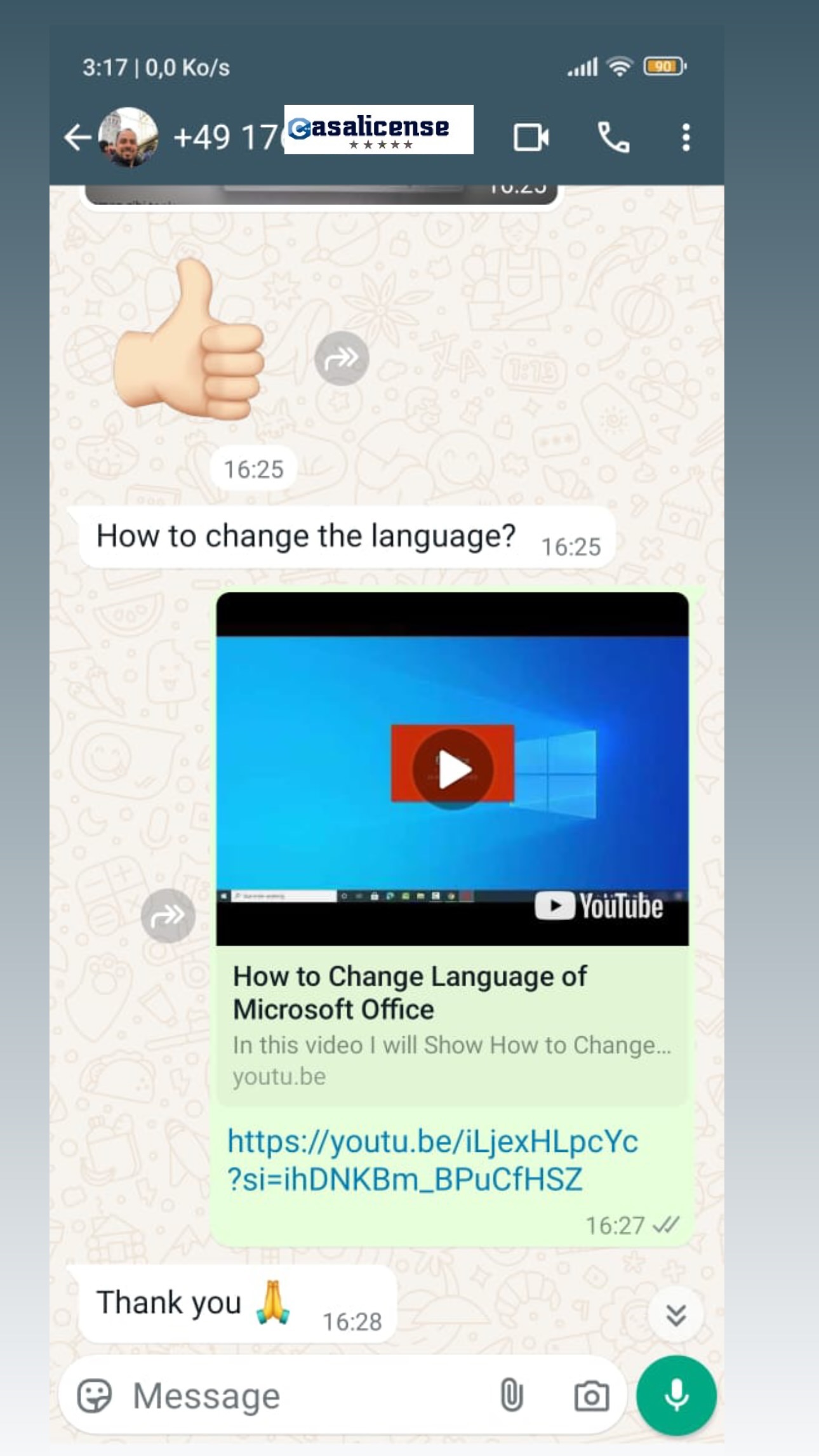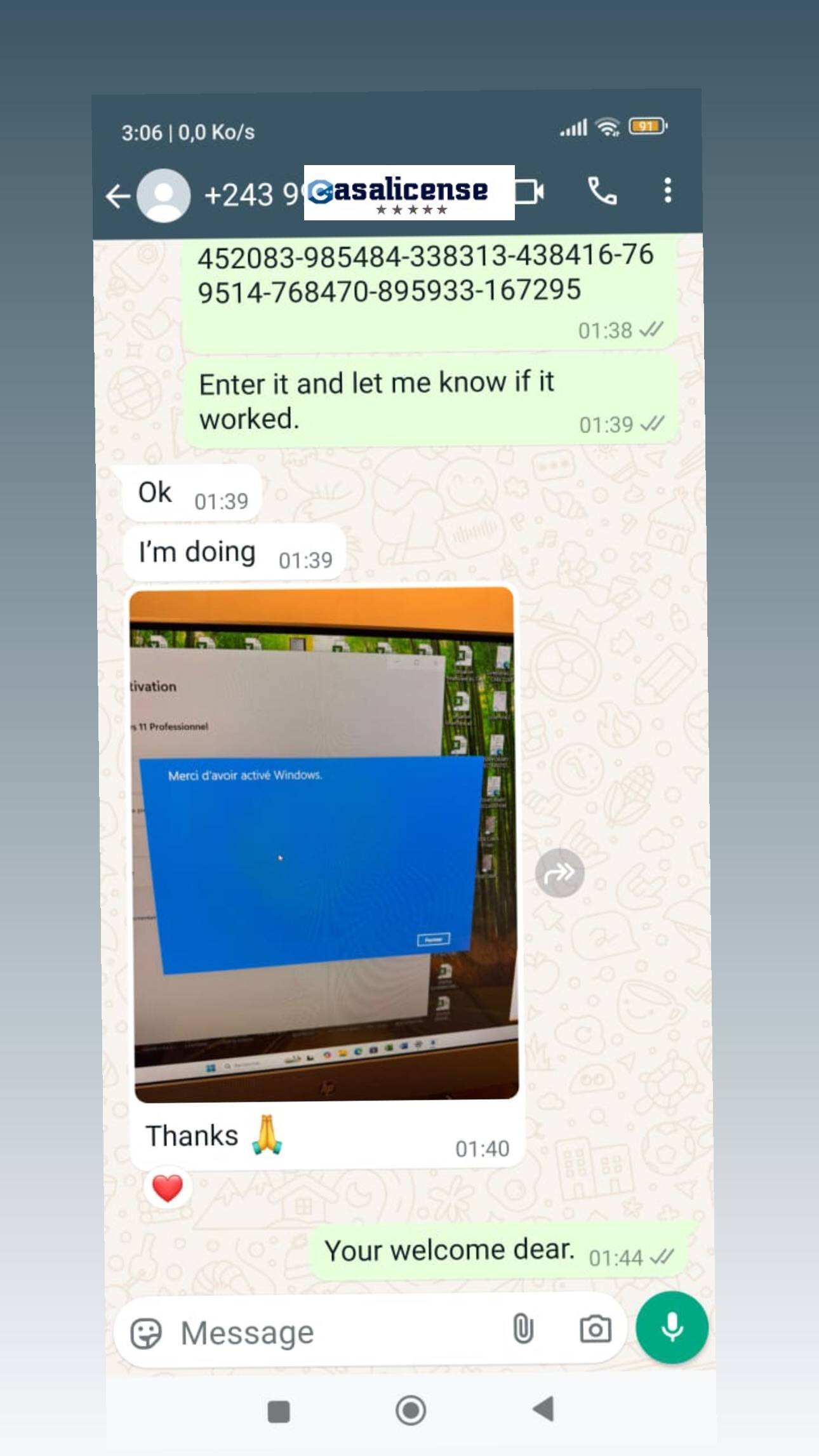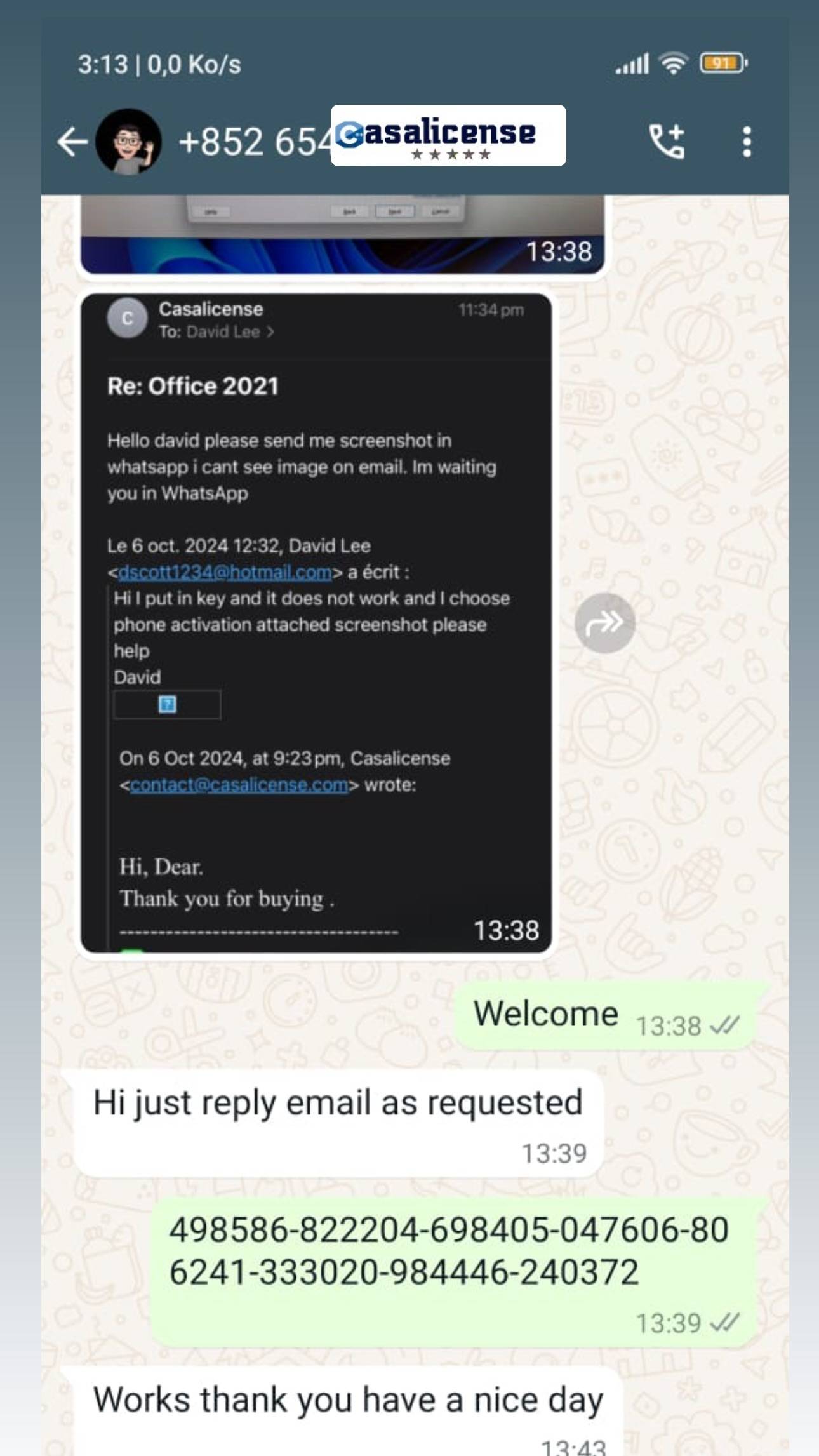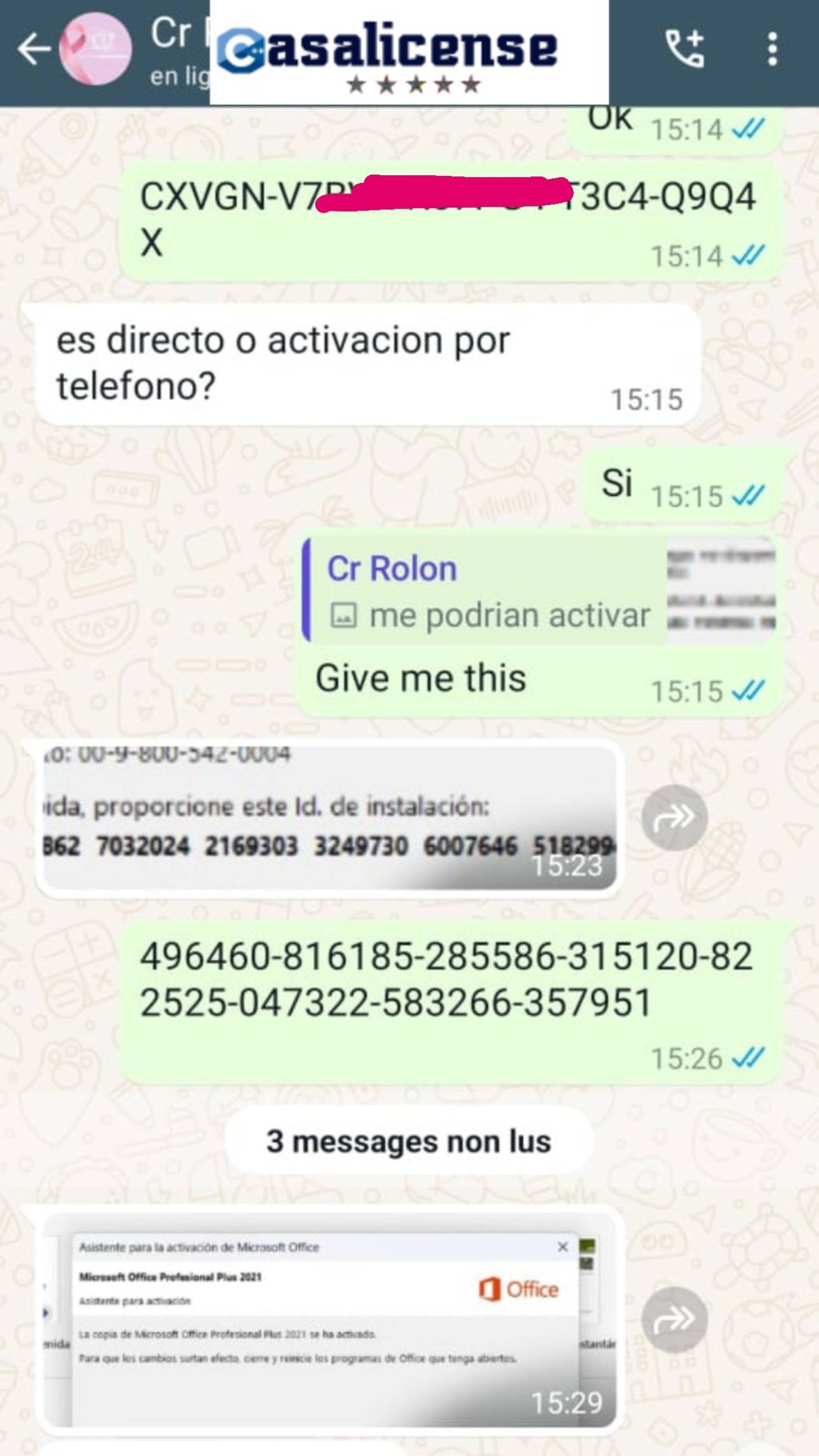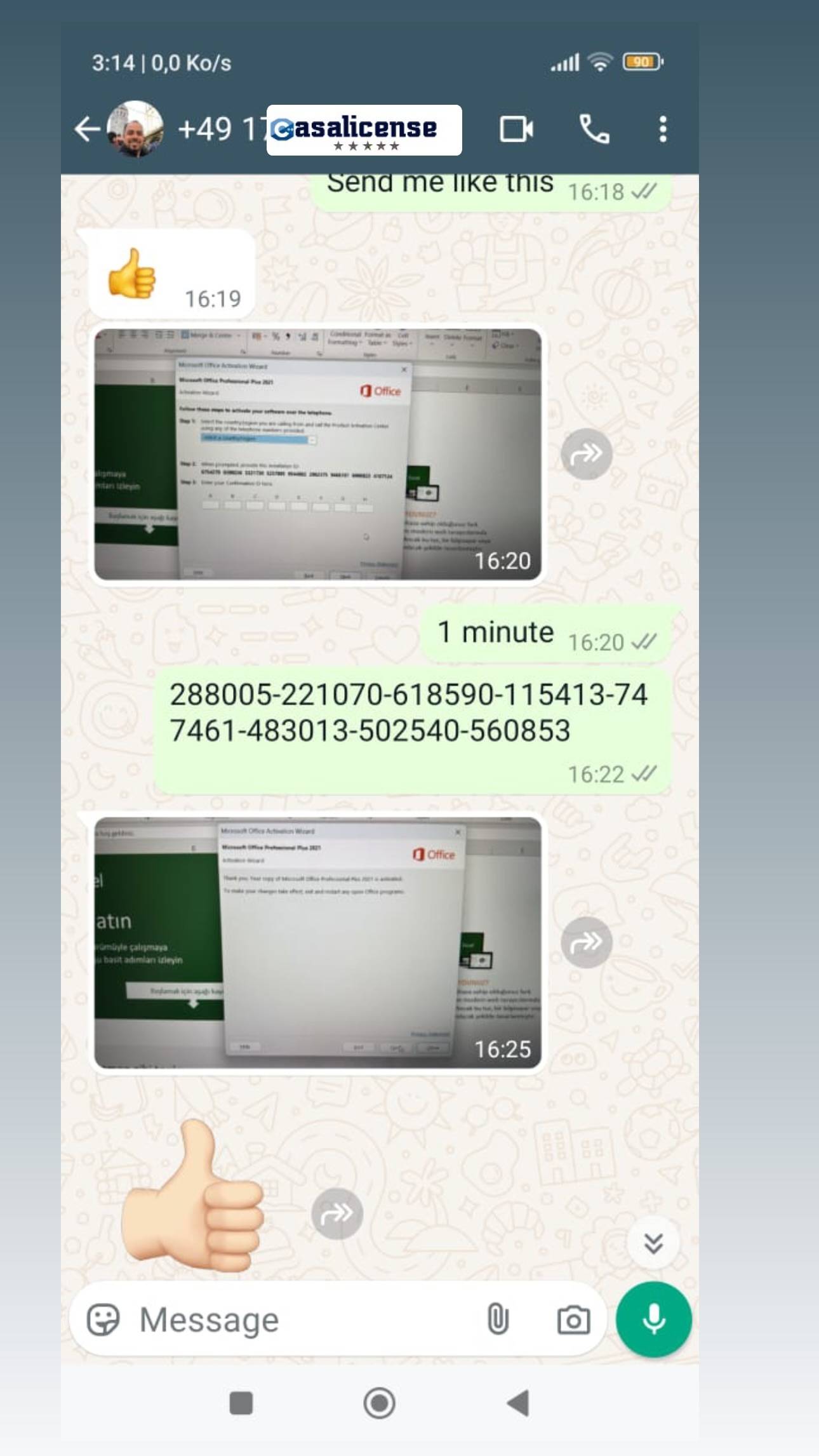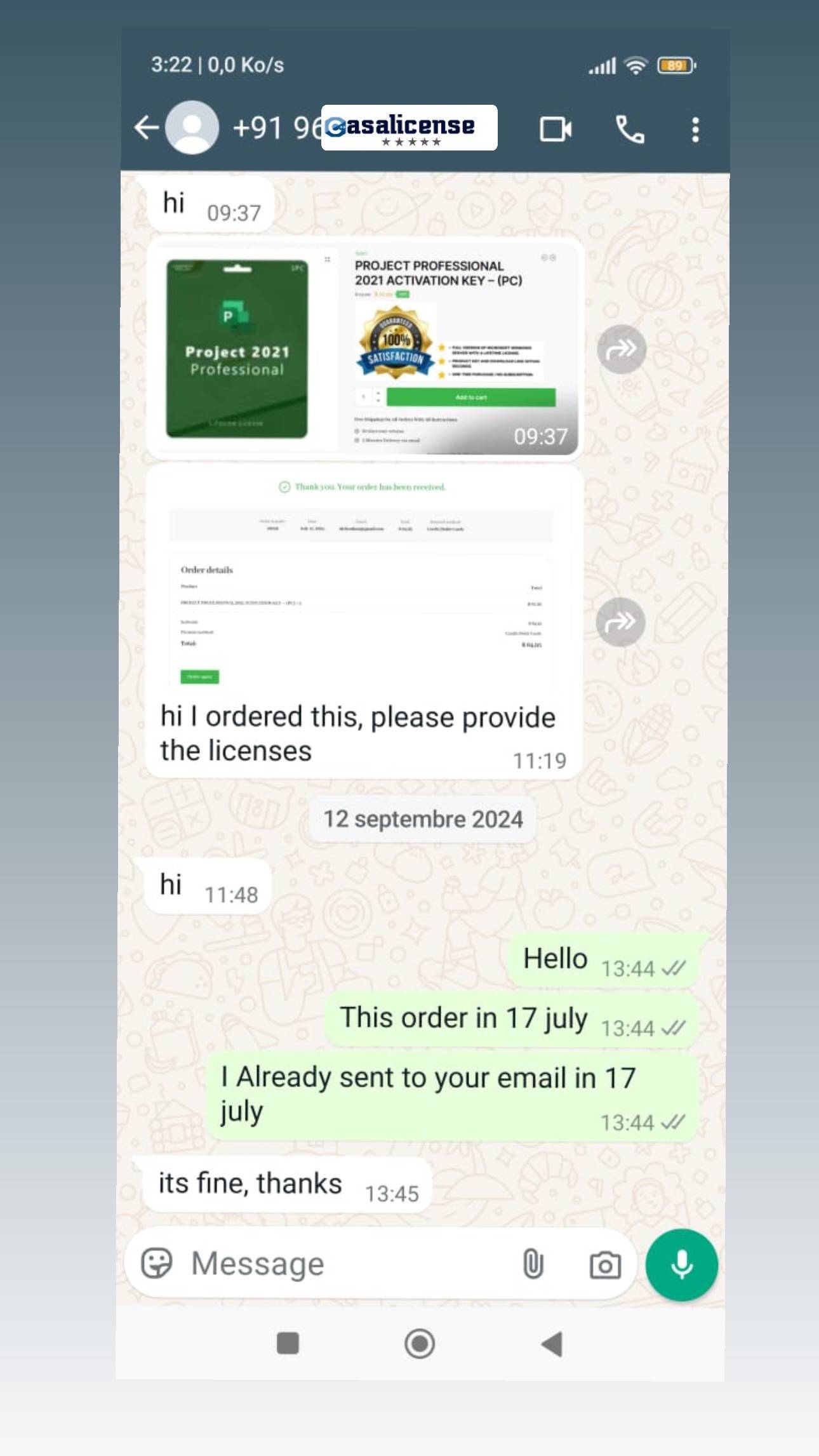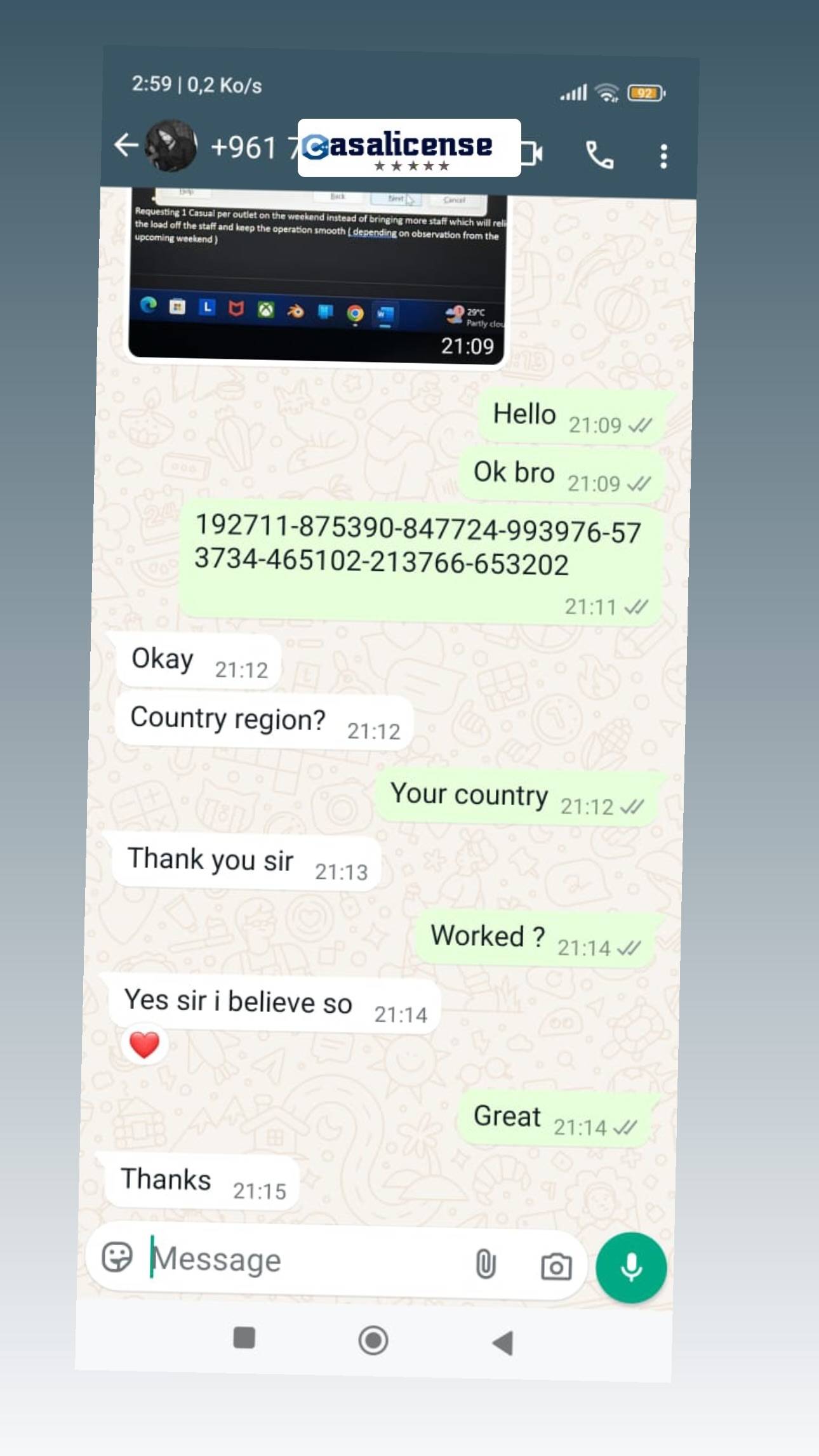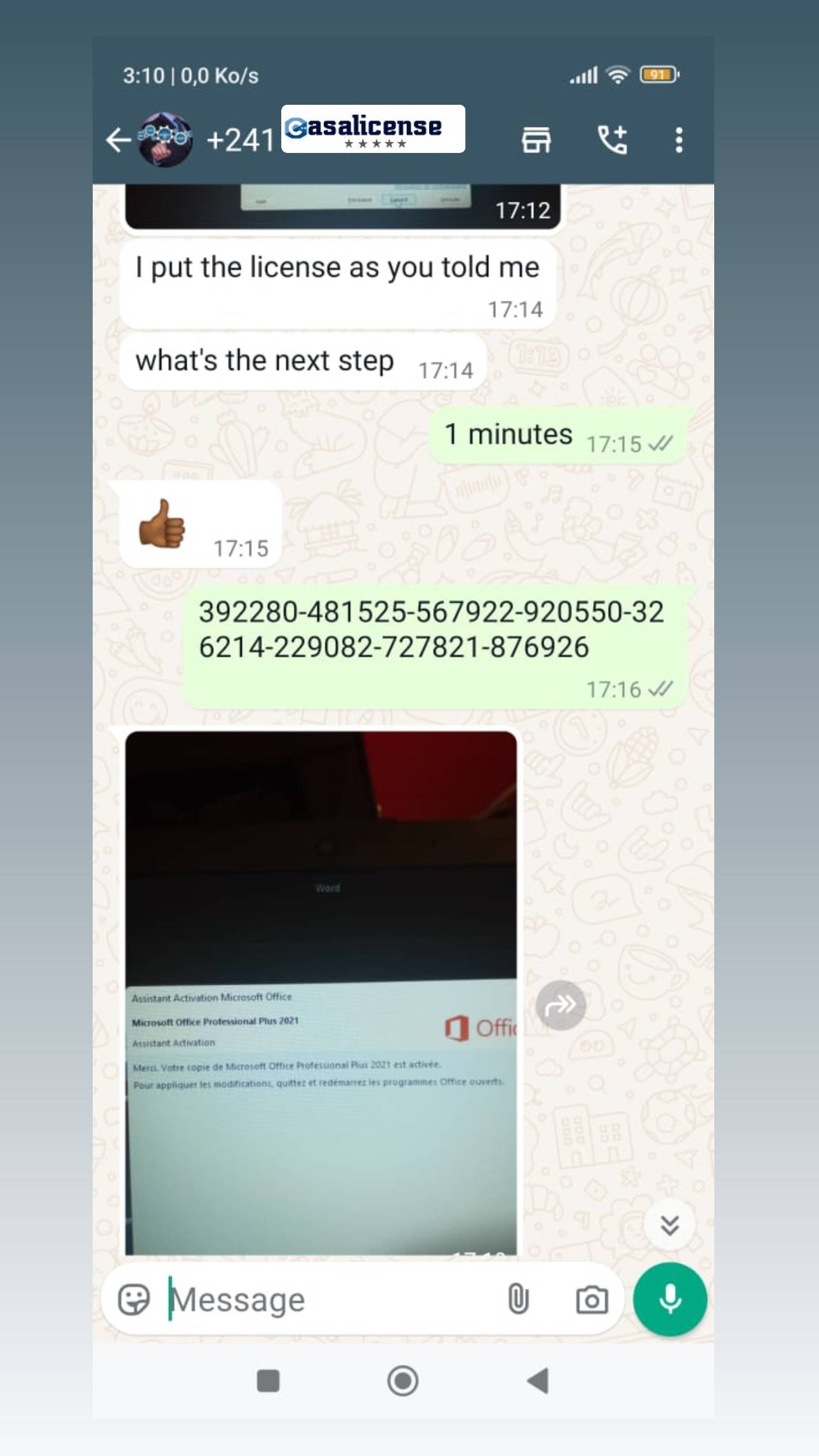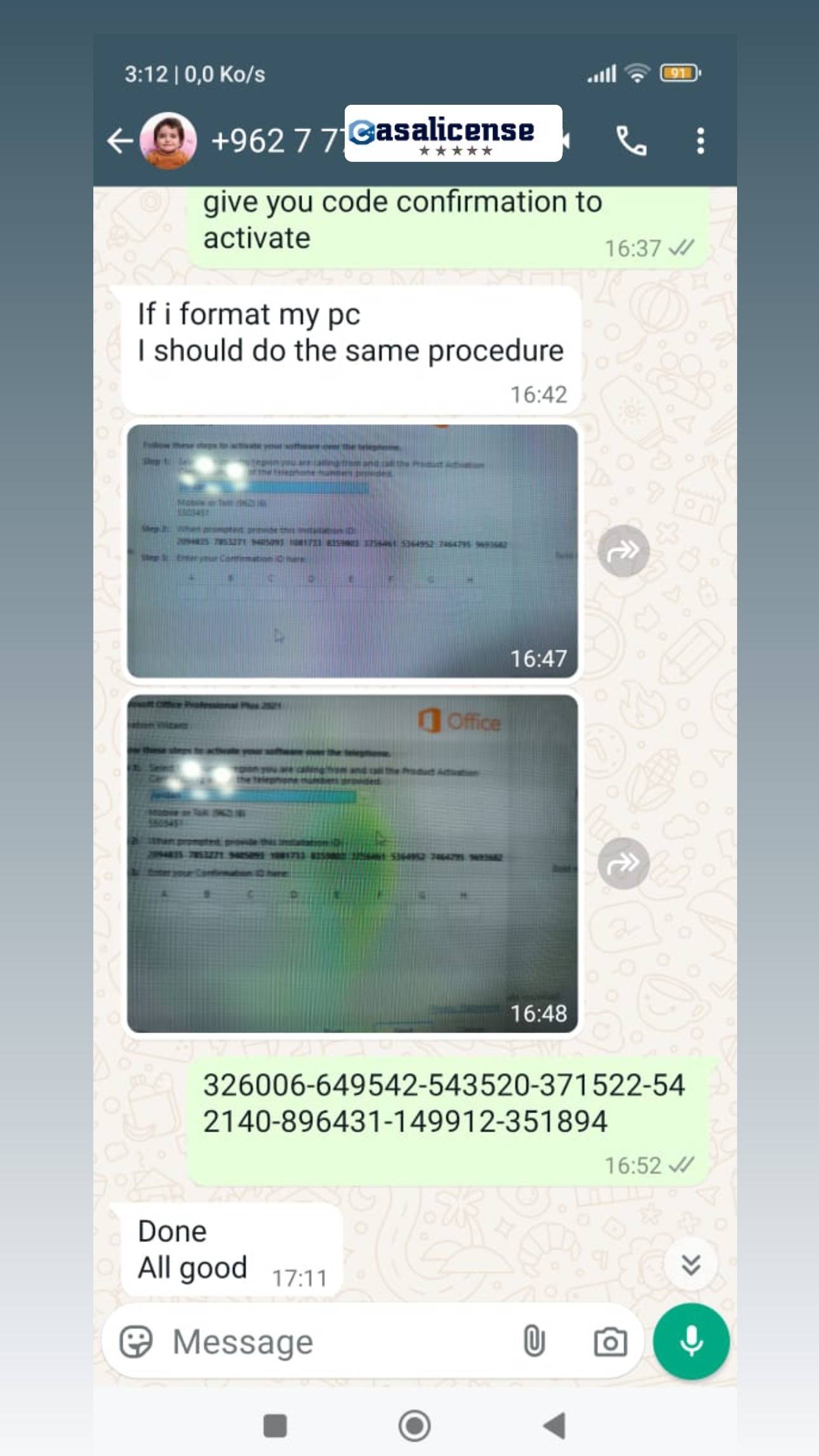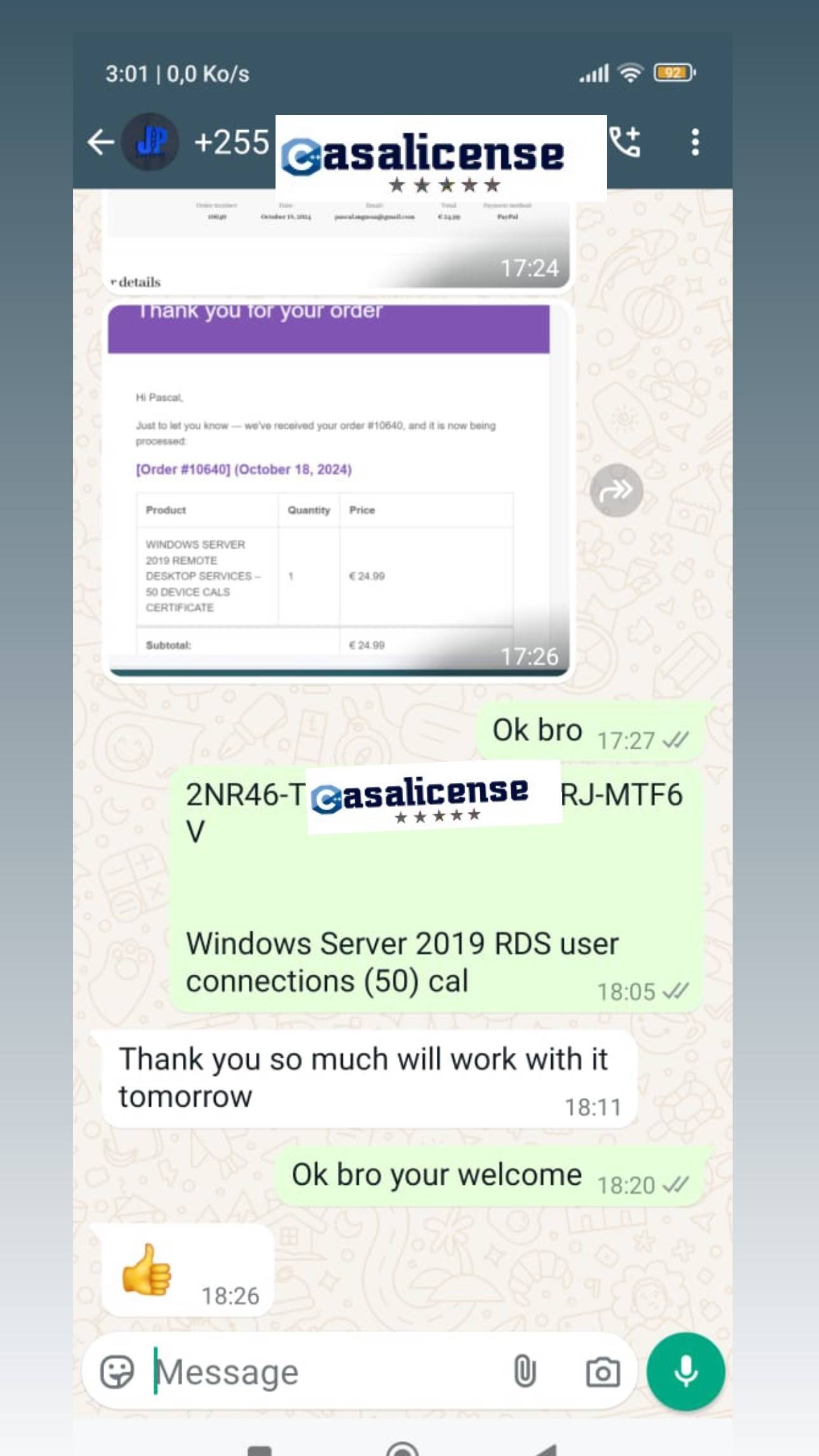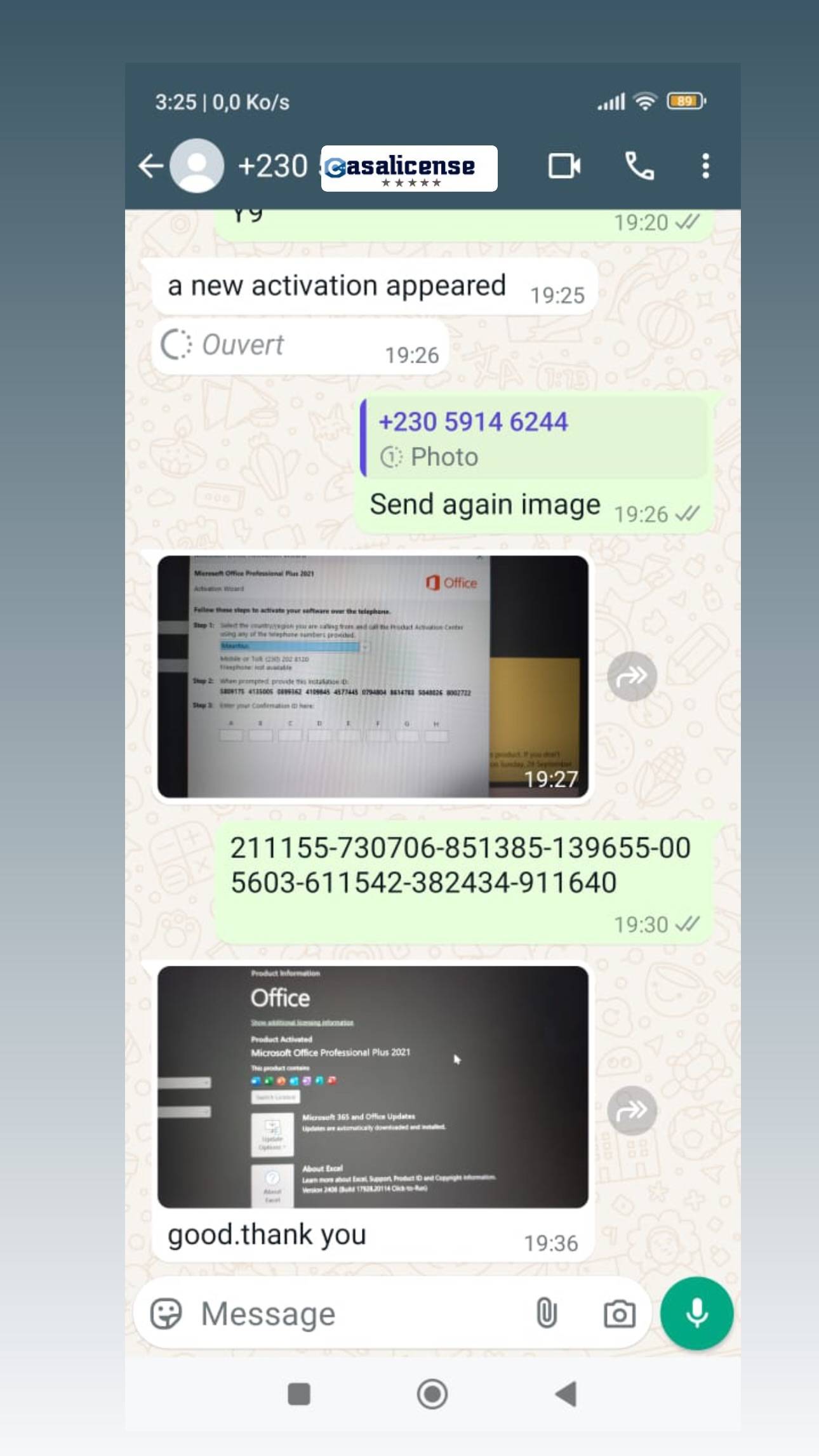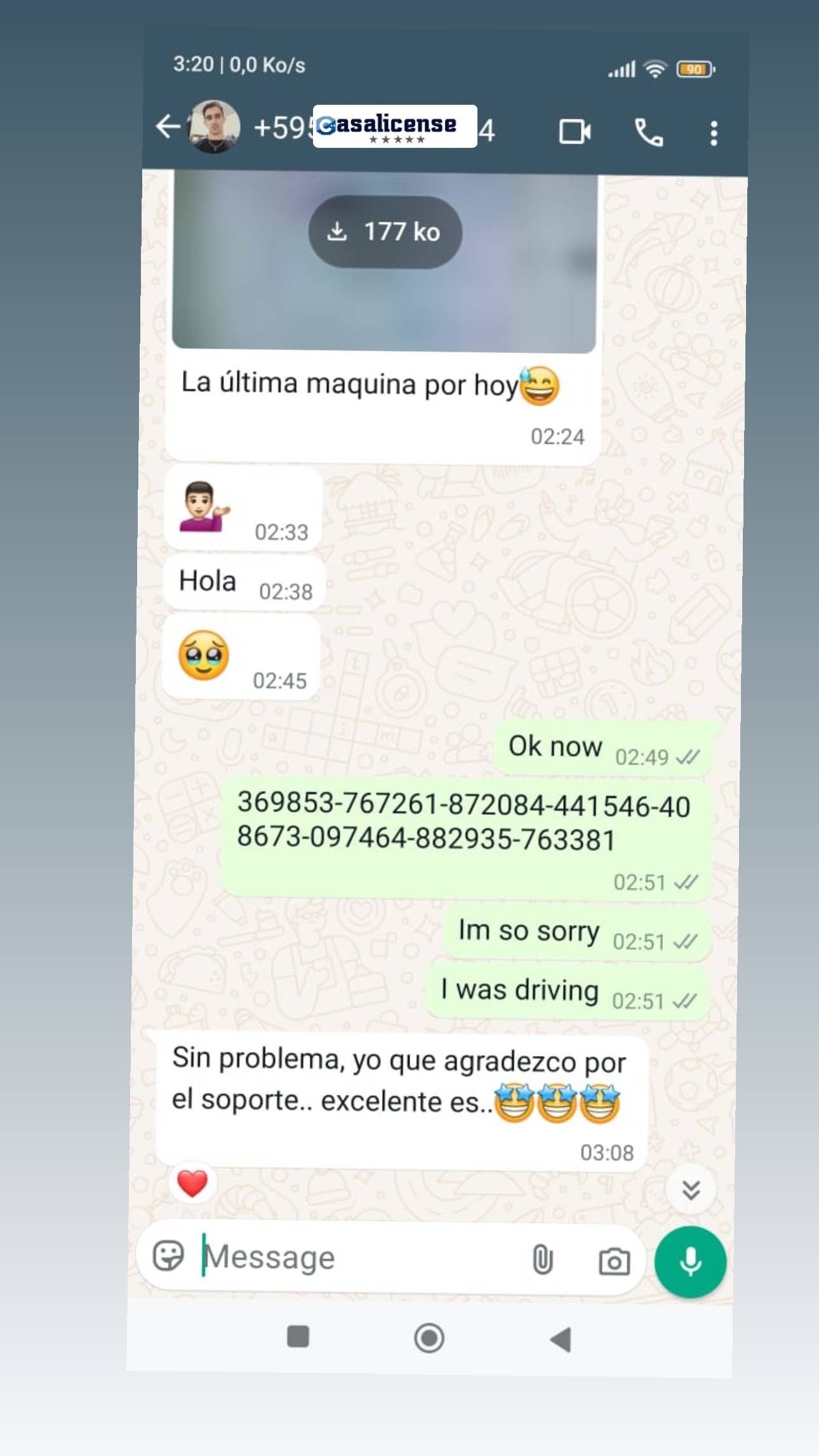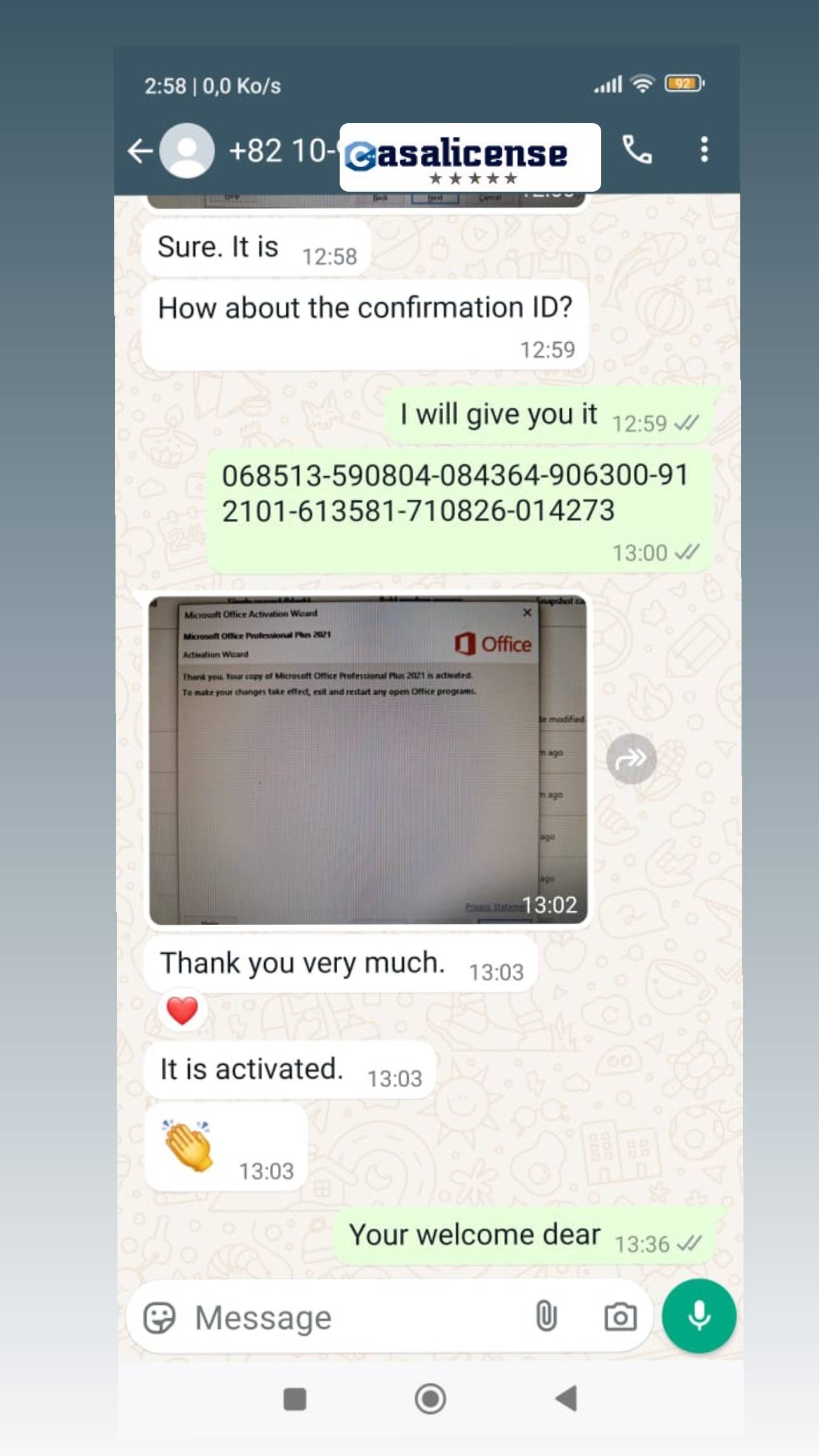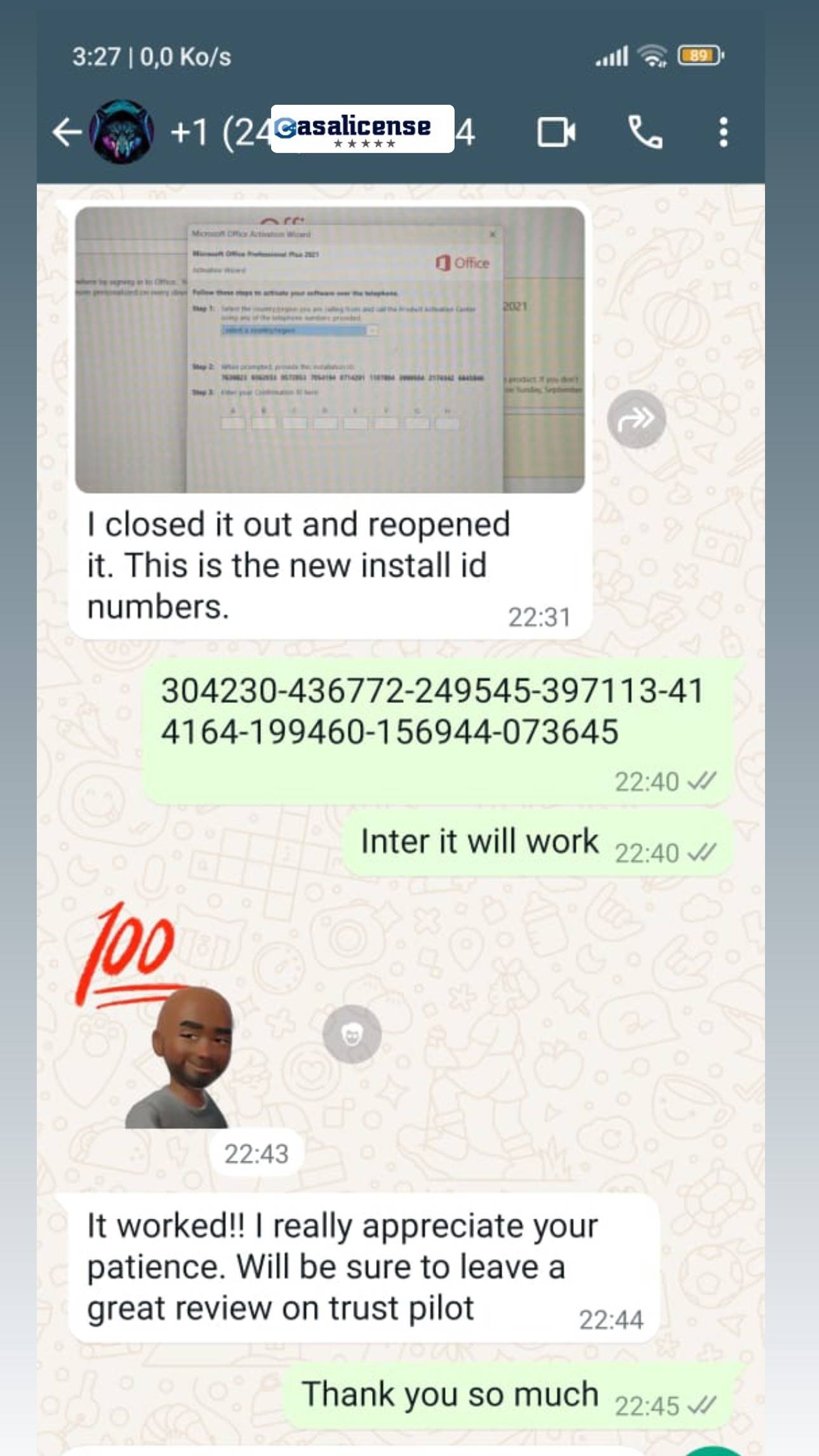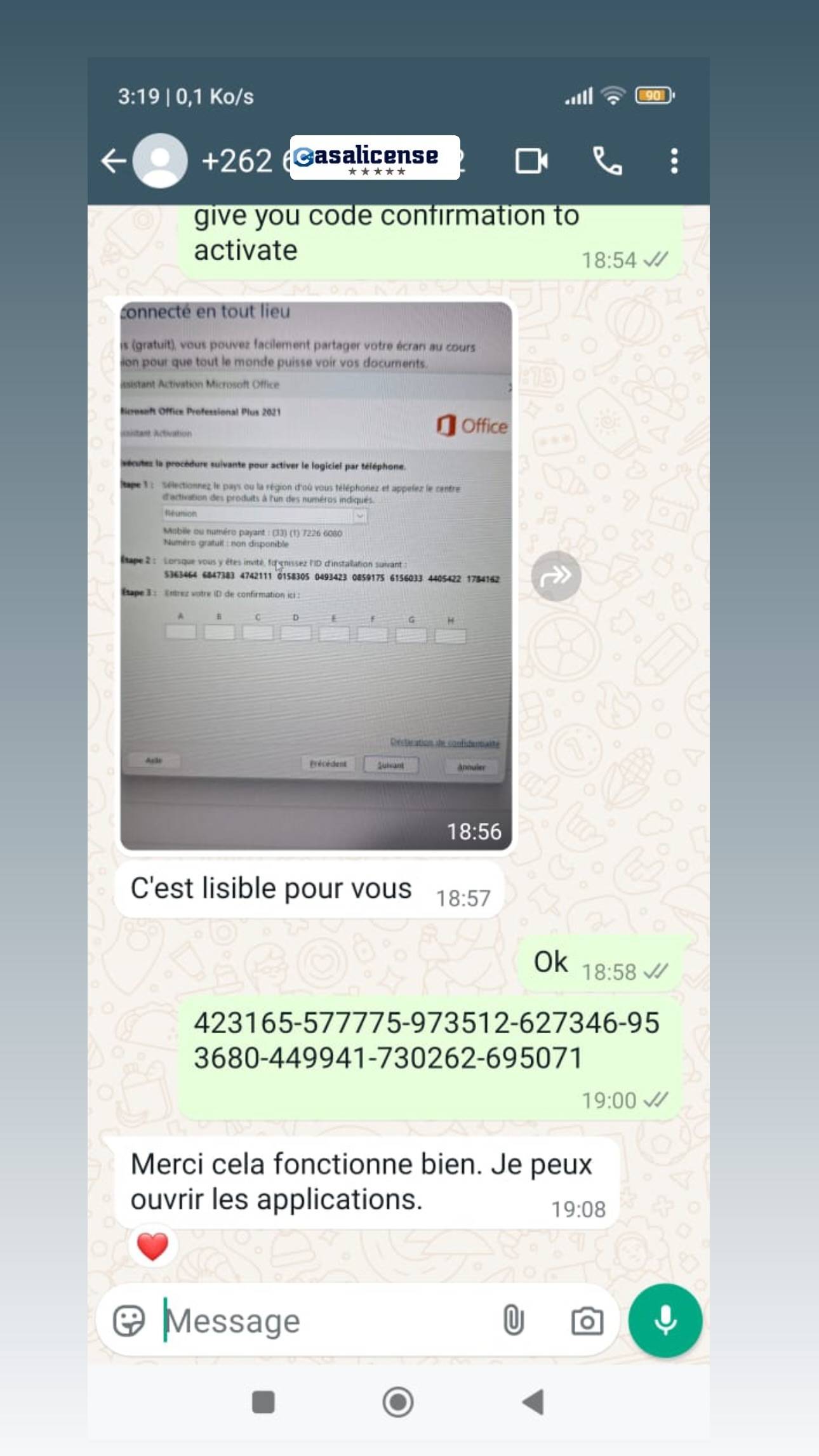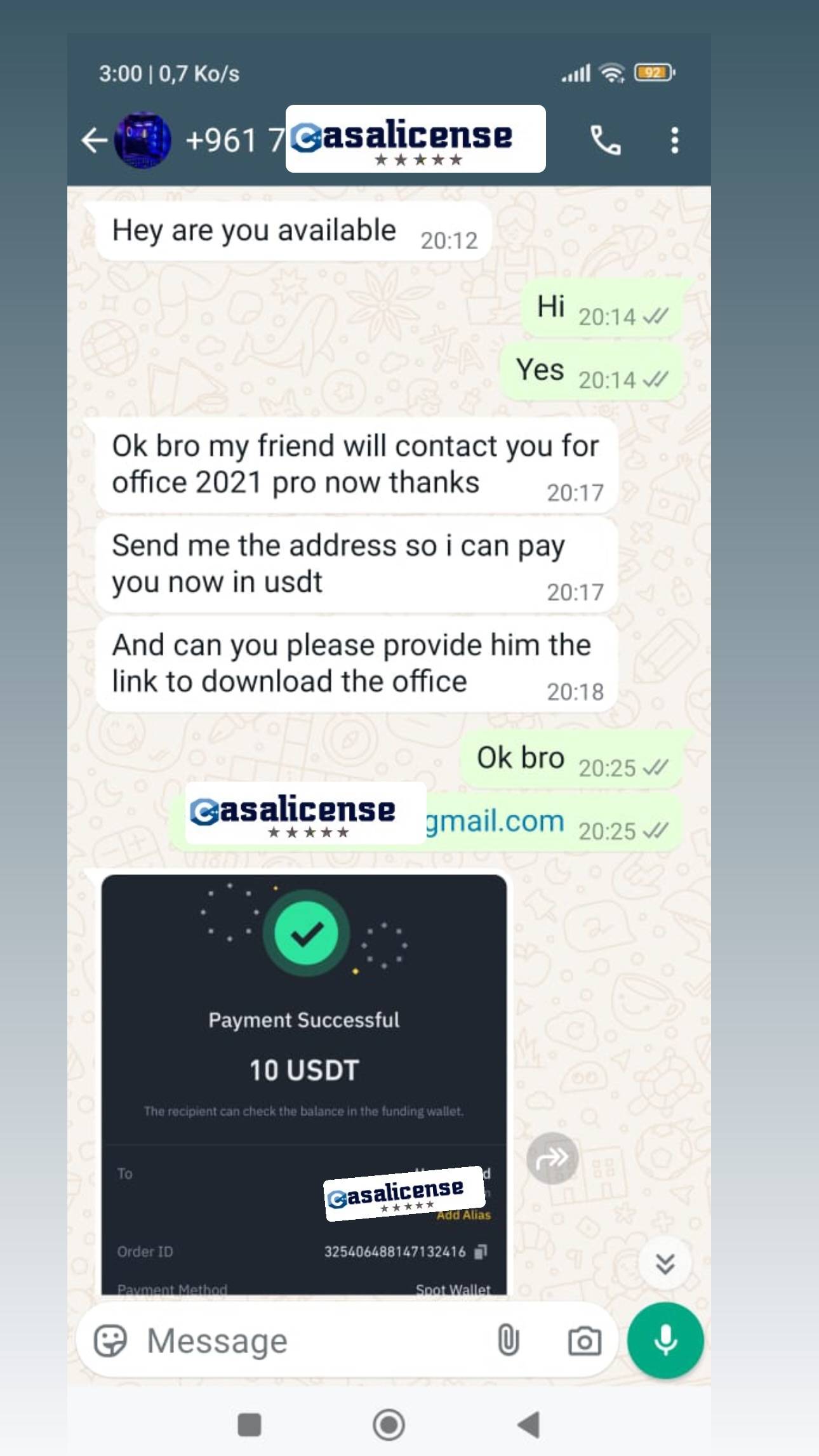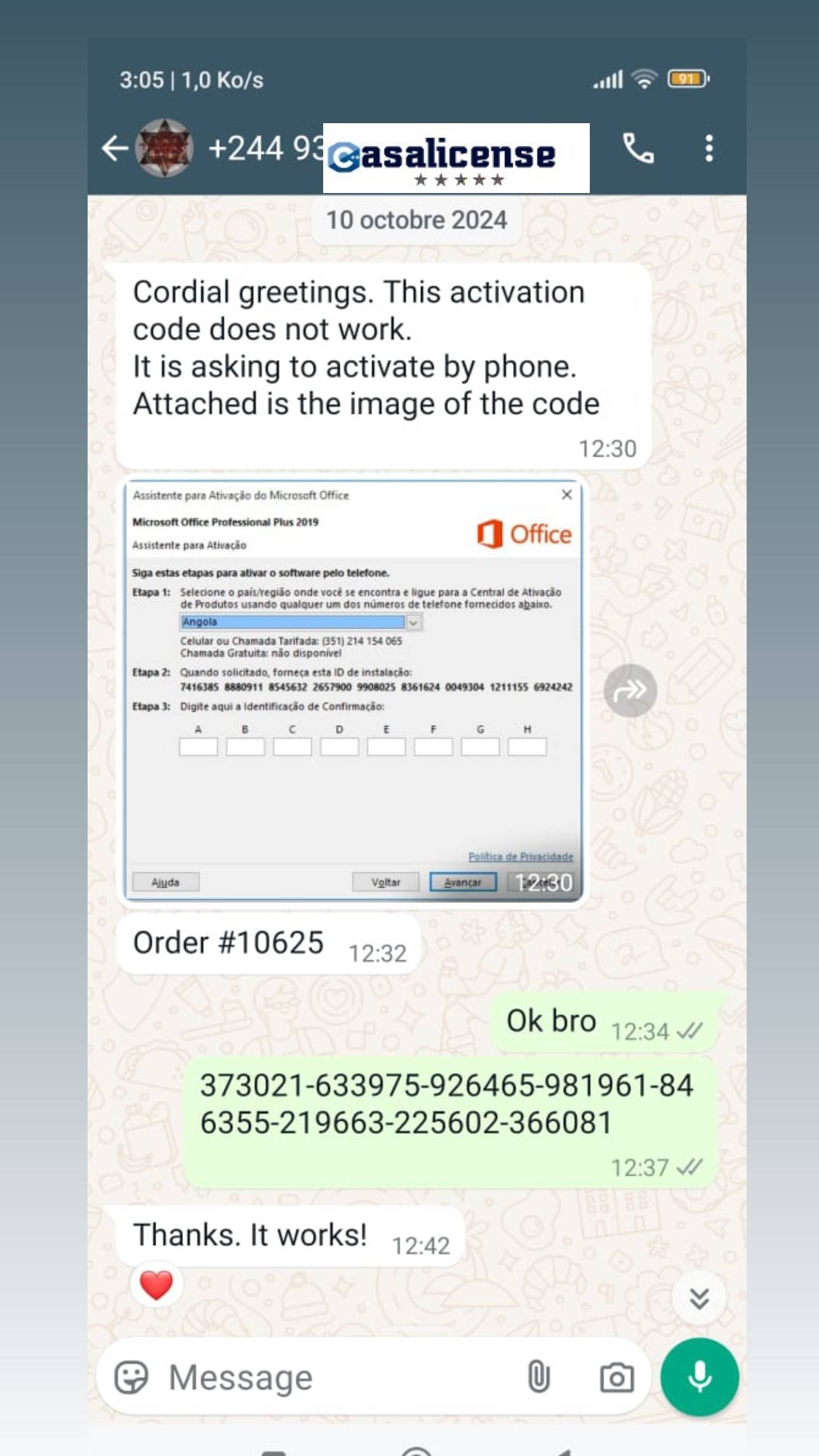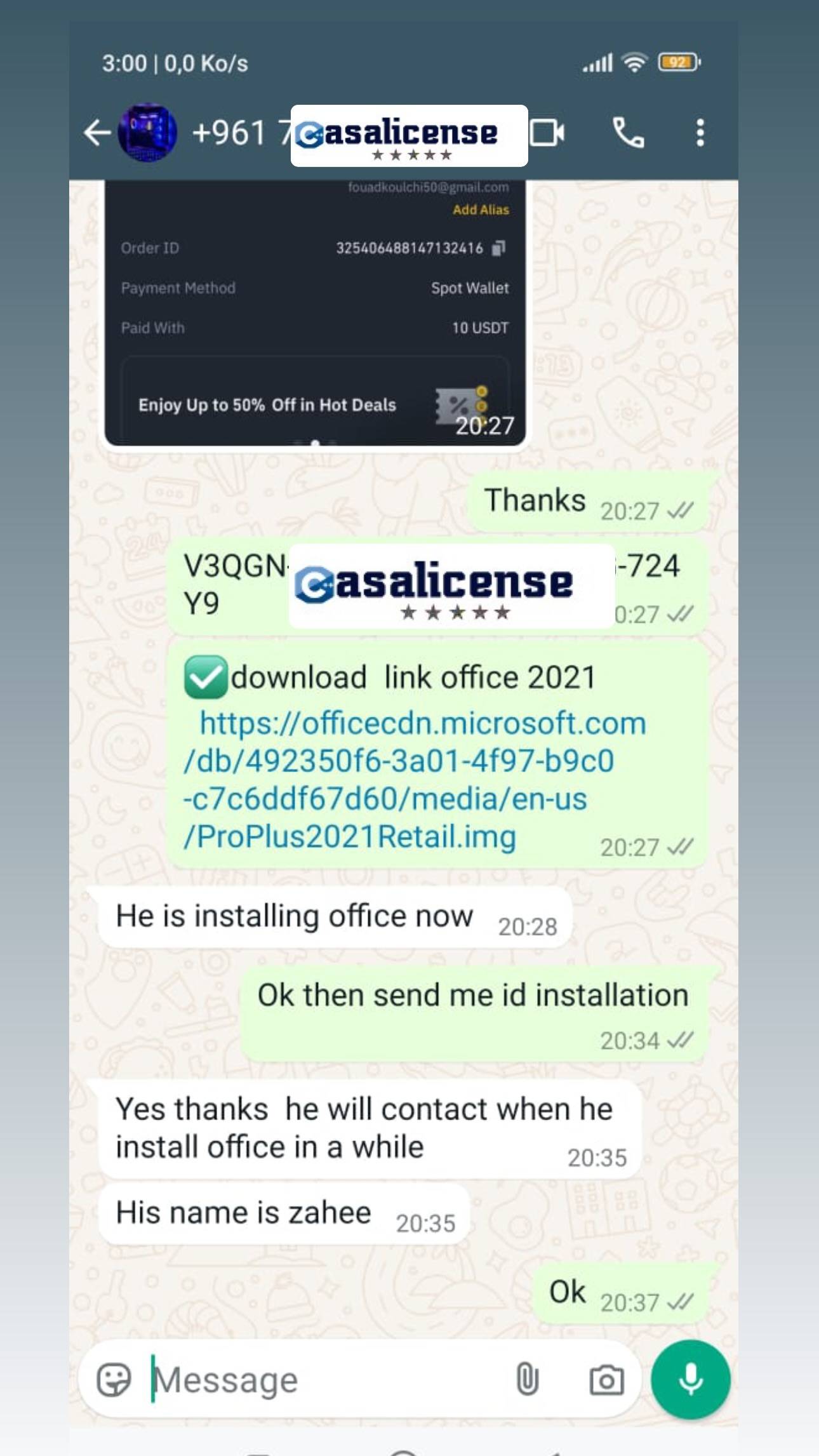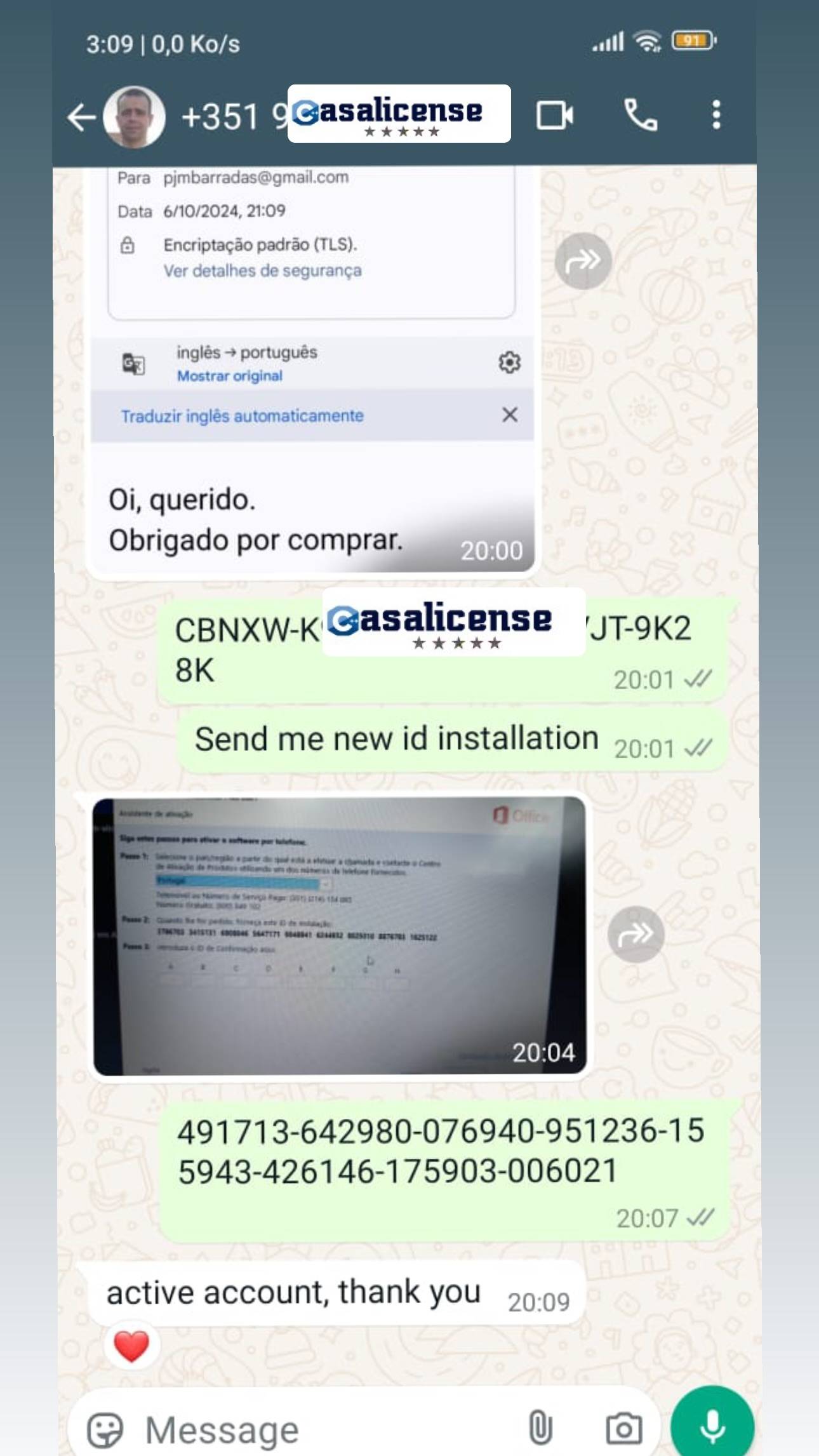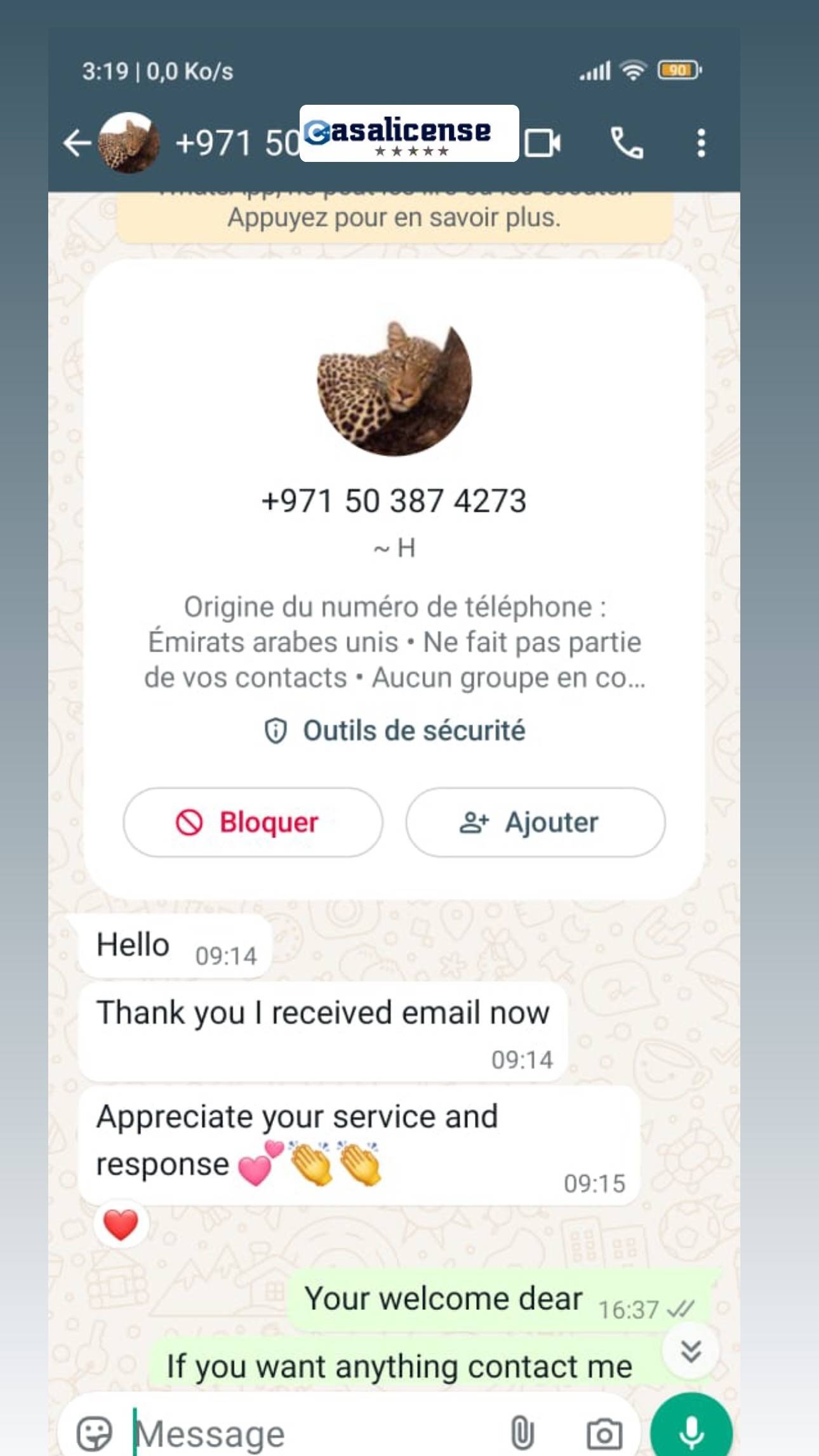$ 29,99
after purchase you will get the product key and link download withing information how to use it
Immediately after payment, you will receive via email the download link and activation key. We ship keys electronically and do not sell physical products such as CD.
Yes, it supports all languages and we send to all parts of the world via email
Yes, the keys are legitimate and original. You can verify using your email with activation, and you can download from the official Microsoft website.If you do not find the payment method you want, contact us and we will provide you with it
Produce professional-quality 3D animations, renders, and models with 3ds Max® software. An efficient toolset helps you create better 3D and virtual reality (VR) content in less time.
This pack includes all the 3D max versions for Windows (23/64) and all Mac OS